
Important Notice
Windows 10 Support information
Windows 10 Support informationLatest Update
Privacy Notice under European Union’s General Data Protection Regulation
13−October−20221. About this notice
We will process your personal data in compliance with every applicable law and any laws that replace them in the future (including the European Union's General Data Protection Regulation, Regulation (EU) 2016/679 (“GDPR”)).
In this notice, we provide information based on such laws related to processing your personal data. This notice sets out the basis on which any personal data that you provide to us, or that we obtain about you from other sources, will be processed by us. Please take the time to read and understand this notice.
2. Information about us
For the purpose of data protection law, Dynabook Singapore Pte. Ltd. (“we”, “us” and “our”) is a data controller in respect of your personal data. And we are committed to respecting your privacy.
- Our main office address: 438B Alexandra Road, #06-02, Alexandra Technopark, Singapore 119968
- Our phone number: +65-64193388
- Our email address: grace.wong@dynabook.com
3. Definitions
In this notice:
- your “personal data” means any data which relates to you and from which you can be identified. It may include contact details, other personal information, or photographs;
- our “affiliates” means our subsidiaries; and
- “processing” means any activity or operation that is carried out in respect of your personal data, such as collecting, storing, using, transferring or deleting it.
4. How we collect your personal data and what personal data we collect
We will collect and process the following personal data about you (collected through communications including: writings, face-to-face discussion, phone calls, e-mails, or otherwise). Such information generally includes your name, contact data (e-mail, phone number), company name, address, position and all other personal data which is required to enter into a contract with you and to communicate with you.
In some circumstances, we may be provided such personal data relating to you by the organisation you represent or the organisation that otherwise employs or engages you (“Business Partners”).
This information is necessary in order for (i) the relevant business we provide you or Business Partners or (ii) the relevant business services to be provided to us by Business Partners.
There may be circumstances where the provision of business services to us results in us collecting other types of personal data from you, or us being provided other types of personal data about you from Business Partners. If so, then we will protect such personal data to the same high standards explained in this policy and take any additional steps necessary to ensure we process such personal data in accordance with applicable laws.
5. Purpose and legal basis of processing personal data
We use the personal data that we hold about you for the following purposes:
Establishing and maintaining relationship with Business Partners, Marketing
The legal basis for the processing of your personal data is:
- performance of a contract or in order to take steps at the request of the data subject prior to entering into a contract in accordance with Art.6 (1)(b) GDPR; or
- where the processing of your personal data is necessary for the pursuance of our legitimate interests in accordance with Art.6 (1)(f) GDPR (e.g. establishing a business relationship, marketing and networking).
We do not process your “sensitive data” (information about your race, ethnic origin, religion, physical or mental health, political opinions, sexual life, any actual or alleged criminal offences, and genetic and biometric data).
6. Disclosure of personal data to recipients
We may share your personal data with recipients in the situations described below:
- Internal Use for us: Employees of us or our affiliates who are authorised and need to access these data.
- Affiliates: We share your personal data with our affiliates for internal administrative purposes and uses that are consistent with this Notice.
- Service Providers: We share your personal data with third-party service providers who perform services, such as providing data servers, logistics services and payment services on our behalf.
- Business Partners: We may share your personal data with business partners, such as customers or suppliers to the extent this is required for conducting and/or acquiring business with these partners (e.g., exchange of contact details).
- Legal Process and Safety: We may disclose your personal data to legal or government regulatory authorities as required by applicable law. We may also disclose your personal data to third parties as required by applicable law in connection with claims, disputes or litigation, when otherwise required by applicable law, or if we determine its disclosure is necessary to protect the health and safety of you or others, or to enforce our legal rights or contractual commitments that you have made.
- Business Transfers: Your personal data may be disclosed as part of a corporate business transaction, such as a merger, acquisition, joint venture, or financing or sale of company assets, and could be transferred to a third party as one of the business assets in such a transaction. It may also be disclosed in the event of insolvency, bankruptcy or receivership.
7. Transfers of personal data outside the European Economic Area
The personal data that we collect from you or provided by Business Partners may be transferred to, and stored at, a destination outside the European Economic Area (“EEA”). It may also be processed by staff operating outside the EEA who work for us, for our affiliates or for one of our suppliers.
Where we transfer your personal data outside the EEA, we will ensure that:
- the recipient destination has been subject to a finding from the European Commission that it ensures an adequate level of protection for the rights and freedoms that you possess in respect of your personal data; or
- the recipient enters into standard data protection clauses with us that have been approved by the European Commission.
You can obtain more details of the protection given to your personal data when it is transferred outside the EEA (including a copy of the standard data protection clauses which we have entered into with recipients of your personal data) by contacting us in accordance with the information about us above.
8. Storage limit of personal data
We will retain the personal data that we collect about you as long as it is necessary for the purposes set out in this Privacy Notice, unless a longer period is demanded by applicable laws.
9. Your rights
-
Access, rectification, erasure, restriction, data portability
Subject to the statutory requirements, the fulfilment of which must be assessed on a case-by-case basis, you have the following rights:
-
Request from us access to your personal data pursuant to Art. 15 GDPR
You have the right to obtain from us confirmation as to whether or not personal data concerning you are being processed, and, where that is the case, access to the personal data and certain related information.
-
Request from us rectification of your personal data pursuant to Art.
16 GDPR
You have the right to obtain from us the rectification of inaccurate personal data concerning you without undue delay, and to complete any incomplete personal data.
-
Request from us erasure of your personal data pursuant to Art. 17 GDPR
You have the right to obtain from us the erasure of personal data concerning you without undue delay, when certain legal conditions apply.
-
Request from us restriction of processing pursuant to Art. 18 GDPR
You have the right to obtain from us the restriction of processing of personal data, when certain legal conditions apply.
-
Right to data portability pursuant to Art. 20 GDPR
You have the right to receive your personal data in a structured, commonly used and machine-readable format, and have the right to transmit those data to another controller without our hindrance, when certain legal conditions apply.
-
Request from us access to your personal data pursuant to Art. 15 GDPR
-
Right to object
Subject to the statutory requirements, the fulfilment of which must be assessed on a case- by-case basis, you also have the right to object to the processing of your personal data.
Where personal data are processed for direct marketing purposes (see section 5 above), you have the right to object at any time to processing of personal data concerning you for such marketing pursuant to Art. 21 (2) GDPR.
-
Right to lodge a complaint
If you have any complaints regarding our privacy practices in the EEA, you have the right to lodge a complaint with your national data protection authority (i.e., supervisory authority).
10. Contacts
Questions, comments and requests regarding this privacy notice are welcome. Please contact us using the information about us above.
Established: 13th October 2022
Chief Information Officer
Dynabook Singapore Pte. Ltd.
Voluntary Recall of AC Adapters that have affected DC-in Plugs Used in Certain Toshiba-branded Laptops
21-February-2024On February 21, 2024 Dynabook announced that it is voluntarily recalling certain AC adapters with affected DC-in plugs that were bundled with or sold separately with PCs sold under the former Toshiba-brand due to a burn hazard.
Dynabook is offering a free AC adapter replacement for ones with the affected DC-in plugs.
If your AC adapter’s DC-in plug is subject to Dynabook's recall program, Dynabook recommends you turn off the laptop and unplug the AC adapter immediately. Dynabook encourages all customers affected by this recall to contact Dynabook for a free replacement. For more information, please click here.
Windows 11 & Windows 10 Notice
13−September−2021Windows Notices
- You must accept the enclosed software License and Warranty Terms - https://www.microsoft.com/useterms.
- Some Windows 11 / Windows 10 features require camera, microphone, speakers and/or advanced hardware. Check https://www.microsoft.com/windows/windows-11 (Windows 11) and https://www.microsoft.com/windows/windows-10-specifications (Windows10) for details.
- The computer which is mentioned as ”Single Language Edition“ in our Home Page is preinstalled with “Windows 11 Home Single Language Edition” or ”Windows 10 Home Single Language Edition”.
- Cortana available in select regions, experience may vary by device.
Windows 10 Notices
- The operating system software and updates use significant storage space; user's storage capacity will be less. For additional information see https://www.microsoft.com/windows/windows-10-specifications.
- Windows 10 is automatically updated, which is always enabled. ISP fees may apply. Additional storage and/or hardware requirements may apply over time for updates. See https://www.microsoft.com/windows/windows-10-specifications for more details.
- High-speed internet and Microsoft account may be required for updates and some features (set-up may require significant download); ISP fees apply.
Windows 11 Notices
- The operating system software and updates use significant storage space; user's storage capacity will be less. For additional information see https://www.microsoft.com/windows/windows-11-specifications.
- Windows 11 is automatically updated, which is always enabled. ISP fees may apply. Additional storage and/or hardware requirements may apply over time for updates. See https://www.microsoft.com/windows/windows-11-specifications for more details.
- Requires high-speed internet and Microsoft account. Set-up may require significant download; ISP fees apply.
Downgrade Facilitation products Notice
This system is preinstalled with Windows 10 Pro (or Windows 10 Pro Education) software and also comes with a license and media for Windows 11 Pro (or Windows 11 Pro Education). Note that media is not included if it can be downloaded over the network. You may only use one version of the Windows software at a time. Switching between versions may require you to uninstall one version and install the other version.
Distribution of battery charge control program
3−August−2020Dear customer:
Thank you for your continued patronage of our products.
In some of our laptops released from 2010 to 2014, the battery may cause excessive heat generation when external factors such as dropping the product or placing it in high temperature are added. Therefore, we will deliver a program to control the charging of the battery.
We apologize for the inconvenience caused to customers who have the target model products, but we ask for your understanding and cooperation in applying the battery charge control program.
-
Battery charge control program distribution and its operation:
The battery charge control program will be automatically distributed as an important update program on Microsoft Windows Update. When it is delivered, the following confirmation message will be displayed on the screen of the target model. Please click the "Enable eco charging mode" button. When the eco charging mode is activated, the maximum charge capacity of the battery will be about 80%.
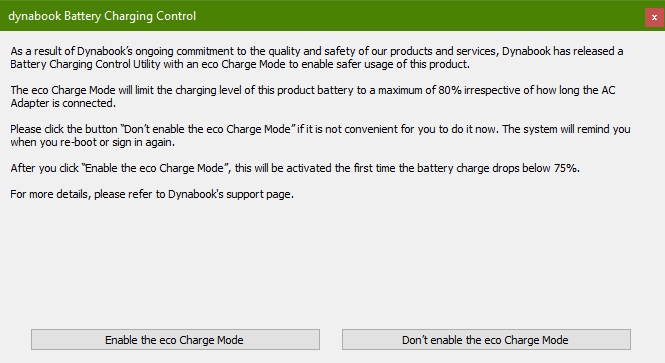
-
Battery charge control program distribution start time:
The battery charge control program will be distributed sequentially in a few days.
-
Target models (from 2010 to 2014):
The battery charge control program will be distributed to all target models and a confirmation message will be displayed, so you do not need to determine whether it is a target model by yourself.Model Name Model Part No. PORTEGE R700 PT310*/PT311* PORTEGE R830 PT32E*/PT32M*/PT32T*/PT320*/PT321*/PT324* PORTEGE R930 PT330*/PT331*/PT332*/PT333*/PT334* TECRA R840 PT42C*/PT42F*/PT42G*/PT42H*/PT42U*/PT42V*/PT42W*/PT42X*/PT42Y*/PT42Z*/PT429* TECRA R940 PT43C*/PT43F*/PT43G*/PT43H*/PT432*/PT439* A confirmation message will not be displayed for models other than the target model.
- Inquiries regarding this matter:
The battery charge control program does not involve replacement of the battery pack, but if you have any inquiries regarding the application procedure, please contact the dynabook battery pack replacement window, which is the window for another battery replacement / collection program which is "dynabook battery pack replacement window".
「dynabook battery pack replacement window」
Phone number:+91-120-380 7111 (Local and IDD call charges may apply)
Operation time:1030 - 0030 hours(Excluding Sundays, public holidays, and our designated holidays
*Please note that the contents of this publication are subject to change without notice.
Windows 10 Notices
2−April−2019You must accept the enclosed software License and Warranty Terms (microsoft.com/useterms).
The operating system software and updates use significant storage space; user's storage capacity will be less.
For additional information see
https://www.microsoft.com/en-us/windows/windows-10-specifications.
Some Windows 10 features may require advanced hardware. Check for details.
Windows 10 is automatically updated, which is always enabled. ISP fees may apply. Additional requirements may apply over time for updates.
Cortana available in select regions, experience may vary by device.
The computer which is mentioned as "Single Language Edition" in our Home Page is preinstalled with Windows 10 Home Single Language Edition.
Recall of DC−in Plugs Used in AC Adapters for Certain Toshiba Laptops
22−June−2018On June 22, 2018, Toshiba announced a voluntary recall of certain DC−in plugs used in some AC Adapters due to a potential burn hazard.
Toshiba sold the affected DC−in plug as a part of AC adapters used with new laptops and as accessories or with replacement AC adapters in the course of repair from December 2009 to July 2012. Toshiba is offering a free AC Adapter replacement for ones with the affected DC−in plugs.
If your AC adapter’s DC−in plug is subject to Toshiba's recall/replacement program, Toshiba recommends you turn off the laptop and unplug the AC adapter immediately. Toshiba encourages all customers affected by this recall to contact Toshiba for a free replacement. For more information, please visit https://acadaptercheck.toshiba.com/
It is important to note that these affected AC adapters (2−pin) were not sold and distributed by Toshiba Singapore Pte Ltd. However, affected AC adapters that are currently located within Toshiba Singapore's supported region will be provided with a corresponding compatible replacement.
Intel, AMD & Microsoft Speculative Execution and Indirect Branch Prediction Side Channel Analysis Method Security Vulnerabilities
2−April−2019For more info, visit: http://go.toshiba.com/intel-side-channel/
Intel Security Vulnerabilities Regarding Intel® Management Engine (ME), Intel® Server Platform Services (SPS), and Intel® Trusted Execution Engine (TXE)
2−April−2019For more info, visit: https://support.toshiba.com/sscontent?contentId=4015909
Counterfeit of Toshiba External Hard Disk Drive
Download Pdf from here: Counterfeit of Toshiba External Hard Disk Drive
Infineon® Technologies Trusted Platform Modules (TPMs), Security Feature Bypass Vulnerability
For more info, visit: http://go.toshiba.com/tpmsecuritynotice
CANVIO™ Series (Products, DTW1xx, DTC8xx, v73600-x, DTD2xx that contained Pogoplug® PC)
Cloud Engines, Inc. announced Pogoplug® PC for Toshiba Users will permanently cease operation and support on September 30th, 2017 at 11PM (Pacific Daylight Time) and new user registrations will be disabled as of June 1, 2017. Toshiba will permanently cease support at the same time. This change applies to all Pogoplug® products including but not limited to the free cloud storage services, the Pogoplug® Backup Software, Pogoplug® Remote Access, the Pogoplug® web application, and Pogoplug®’s mobile apps. After September 30th, 2017 at 11PM (Pacific Daylight Time) any data still remaining on Pogoplug®’s servers will be permanently destroyed.
Cloud Engines, Inc. Web Page Notice: www.pogoplug.com/toshiba
Please be sure to back up your necessary data stored in the Pogoplug® cloud storage services to your local storage devices before September 29th, 2017 at 11PM (Pacific Daylight Time).
If you require assistance, please contact support by emailing toshibasupport@pogoplug.com or by emailing Pogoplug® main support line, support@pogoplug.com.
Applicable Products that contained Pogoplug® PC for Toshiba users.
| Product name | Product image | Product label image | Model Number |
| CANVIO™ PREMIUM |  |
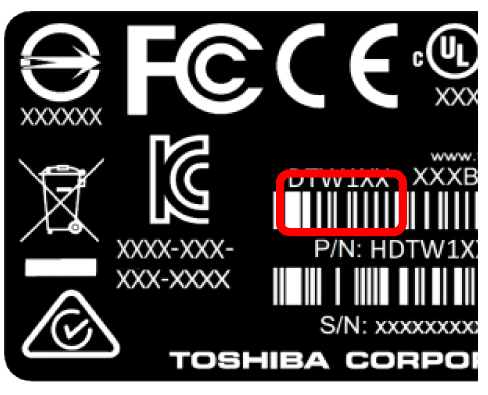 |
DTW110 DTW120 DTW130 |
| CANVIO™ CONNECT |  |
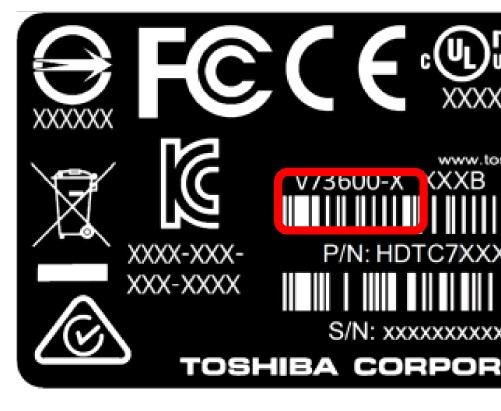 |
DTC805 DTC810 DTC820 DTC825 DTC830 |
| CANVIO™ CONNECT |  |
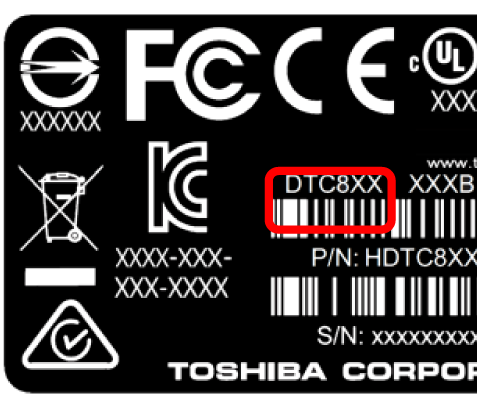 |
v73600-A v73600-B v73600-C v73600-G v73600-H |
| CANVIO™ SLIM |  |
 |
DTD205 DTD210 |
To request Toshiba’s support, please contact TOSHIBA’s hard drive and storage products support page
http://www.toshiba-personalstorage.asia/contact/
CANVIO is a trademark of TOSHIBA CORPORATION.
POGOPLUG is a trademark of Cloud Engines, Inc.
Intel Firmware Vulnerability
17-May-2017Intel Corporation (“Intel”) announced that there is an escalation of privilege vulnerability in the remote manageability feature via certain Intel’s products, including Intel® Active Management Technology firmware. Firmware update for Toshiba products is in preparation. Until the firmware update is available, customers who have an affected product are recommended to keep such feature disabled (please see 3. Recommendations).
-
Intel’s security information on vulnerability
Intel published security information about an escalation of privilege vulnerability in Intel® Active Management Technology, Intel® Standard Manageability, and Intel® Small Business Technology firmware (*) that can allow an unprivileged attacker to gain control of the manageability features provided by these products.
Please check the detail in Intel’s website :
(English) https://security-center.intel.com/advisory.aspx?intelid=INTEL-SA-00075&languageid=en-fr
(*) only “Intel® Active Management Technology” is incorporated in Toshiba products. -
Affected Products
All Toshiba products introduced in the market since 2010 which incorporate Intel® vPro™ CPU. (mostly the products for business but some consumer models are included)
Please check the affected product list in below website to determine if you have an affected product.
Affected Product List -
Recommendations
Firmware update for Toshiba products will be available after the end of May, 2017. Toshiba will publish the information on this website.
As a mitigation option for the possibility of unprivileged network attacker, Toshiba recommend customers to disable “Intel® Active Management Technology” in accordance with the step in below website.
Disable AMT Function
- The information in this document is subject to change without notice.
- ”Intel” is a trademark of Intel Corporation in the U.S. and other countries.
- Other names and brands may be claimed as the property of others.
Recall of Battery Packs Used in Certain Toshiba Laptops
10-Nov-2016On November 10, 2016 Toshiba Singapore Pte Ltd (`Toshiba`) announced an expansion of its previous voluntary recall of Panasonic battery packs launched in January 2016 (`January 2016 Recall`). This expanded recall affects additional Panasonic battery packs manufactured and used with certain Toshiba laptops sold between July 2013 and November 2016.
Because there is overlap within the manufacturing dates for the affected battery packs of the January 2016 Recall and the expanded recall, it is critical that all users of affected laptops purchased between July 2013 and the present date promptly check their battery pack to ensure that it is not affected by the expanded recall. Users who previously checked and determined that their battery pack was not affected by the January 2016 Recall must now re-check their battery packs.
Toshiba sold the affected battery packs with new laptops and as accessories or replacement battery packs in the course of repair. Because there is a possibility that the affected battery packs can overheat, they could pose a burn or fire hazard. Toshiba is offering a free replacement for affected battery packs.
If your battery pack is subject to Toshiba`s recall/replacement program, Toshiba recommends you turn off the laptop and remove the battery pack immediately. You can continue using your laptop safely by powering the laptop with an AC adapter power until you receive a replacement battery pack. Toshiba encourages all customers affected by this recall to contact Toshiba for a free replacement for affected battery packs.
Toshiba Recalls Battery Packs on Certain Notebook PCs
28-Jan-2016On January 28, 2016, Toshiba Singapore Pte Ltd ("Toshiba") announced a voluntary recall to replace the battery packs manufactured for and used with certain Toshiba notebook computers sold between June 2011 and April 2014. Toshiba sold the batteries with new notebook computers and as accessories or replacement batteries in the course of repair. Because there is a possibility that the affected battery packs can overheat, they could pose a burn or fire hazard. Toshiba is offering a free replacement for affected battery packs.
If your battery pack is subject to Toshiba`s recall/replacement program, Toshiba recommends you turn off the computer and remove the battery pack immediately. You can continue using your notebook computer safely by powering the computer with an AC adapter power until you receive a replacement battery pack.
To learn whether your computer shipped with a battery pack subject to this recall, please visit the following Toshiba website https://batterycheck.dynabook.com and follow the instructions. Please check your battery pack if you have certain replacement batteries in the course of repair process, on and after June 2011.
Security updates for "Toshiba Service Station"
18-Dec-2015Issue
Toshiba Singapore Pte Ltd (Toshiba) has released an important update to fix security vulnerabilities in Toshiba Service Station. Toshiba recommends that all affected users immediately update their PCs software as described below to address these security vulnerabilities.
Summary
Security vulnerabilities potentially could allow unauthorized access to the affected PCs system registry.
Affected software versions:
TOSHIBA Service Station for Windows 7/Windows Vista/Windows XP: V2.2.14 and earlier versions or the version is 3.0.0.0
TOSHIBA Service Station for Windows 8/Windows 8.1/Windows 10*: Between V2.2.14 and 2.6.15 or between V3.1.0.0 and V3.1.1
*Between V2.2.15.0 and later and earlier than V2.3.0 or between V3.0.1.0 and V.3.1.0.0 on Windows 10 upgraded from Windows 7 are not included.
Determining which version of Toshiba Service Station is installed on your PC may vary according to the installed operating system.
Please see below for additional information.
Updating to the latest version of Toshiba Service Station will fix the security vulnerabilities.
For detailed instructions on how to determine if Toshiba Service Station is installed on your PC see "Determining whether Toshiba Service Station is installed on your PC" under the section titled "Instructions".
For detailed instructions on how to install and update to the latest version of Toshiba Service Station see "Installation Instructions" under the section titled "Instructions".
Additional Information
This security vulnerability applies only to TOSHIBA Service Station V2.2.14 and earlier versions or the version is 3.0.0.0 (Windows7/Windows Vista/Windows XP), or between V2.2.14 and 2.6.15 or between V3.1.0.0 and V3.1.1 (Windows 8/Windows 8.1/Windows 10).
If Toshiba Service Station is not installed on your PC, you are not affected and no further action is required.
Instructions
Recommended Installation MethodAutomated update
1. Save all work in progress and close open applications.
2. Start Toshiba Service Station by:
a. Windows 10: Pressing the Windows Key to open the start menu and then searching for Toshiba Service Station in All Apps.
b. Windows 8 & 8.1: Pressing the Windows Key and typing Service Station.
c. Windows 7 and Vista: Pressing the start button and searching for the program file Toshiba Service Station.
3. Once Toshiba Service Station is open, click the button labeled "Check for Updates".
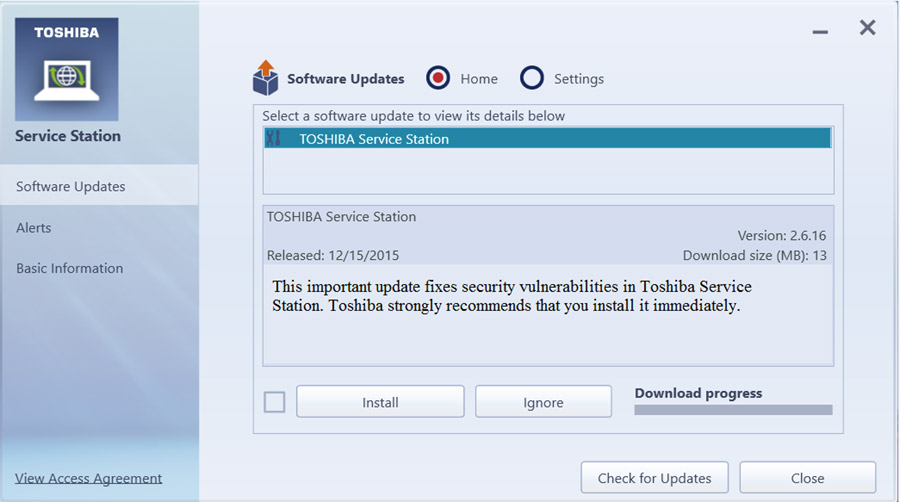
Or (depends on version of Toshiba Service Station)
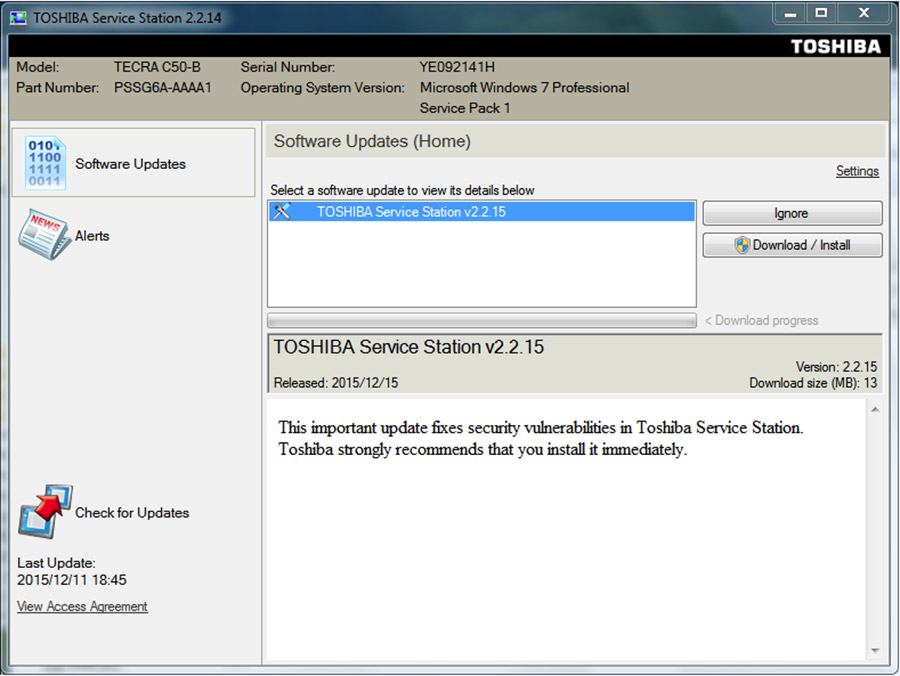
4. Click Install.
5. Click the Start button when the TOSHIBA Service Station window is displayed.
6. Click yes if a User Account Control Window is displayed.
7. Follow the displayed instructions to complete the installation.
Alternate Installation Method
Manual update
Determining which version of Toshiba Service Station is installed on your PC may vary according to the installed operating system. Please see following instruction according to your operation system.
Determining whether Toshiba Service Station is installed on your PCWindows 10
1. Press the [Windows Key] + X then select ""Programs and Features"" from the pop up dialogue.
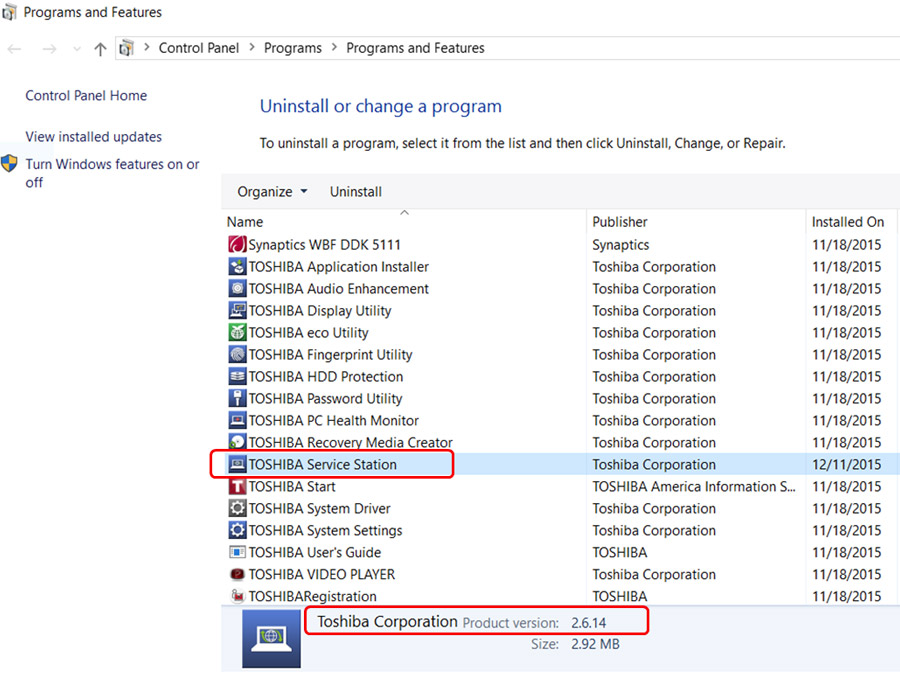
2. If you do not see Toshiba Service Station in the list of programs, you do NOT need to proceed further.
3. If you see Toshiba Service Station in the list of programs and the installed version is between V2.2.14 and 2.6.15, click here or the version is between 3.0.0.0 and 3.1.1, click here for download and follow the instruction that will be displayed on your screen. You can view the version number by left mouse clicking on TOSHIBA Service Station one time.
Windows 8.1 and Windows 8
1. Open Start by swiping in from the lower-right edge of the screen then tap Start.
2. Tap Settings.
3. Access Uninstall or change a program in the Windows Control Panel.
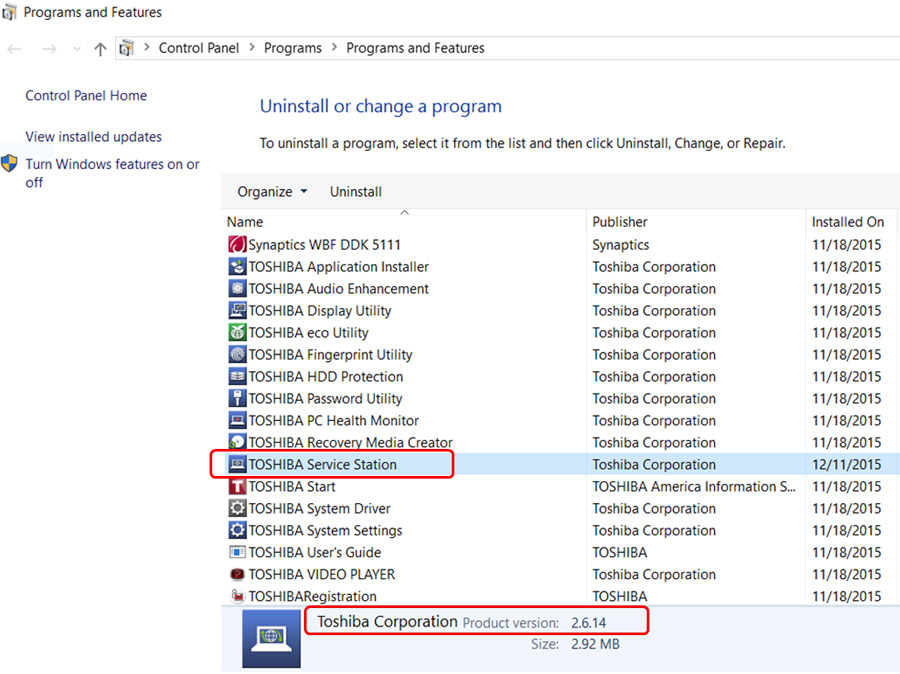
4. If you do not see Toshiba Service Station in the list of programs, you do NOT need to proceed further.
5. If you see Toshiba Service Station in the list of programs and the installed version is between V2.2.14 and 2.6.15, click here or the version is between 3.1.0.0 and 3.1.1, click here for download and follow the instruction that will be displayed on your screen. You can view the version number by left mouse clicking on TOSHIBA Service Station one time.
Windows 7
1. Access Uninstall or change a program in the Windows Control Panel.
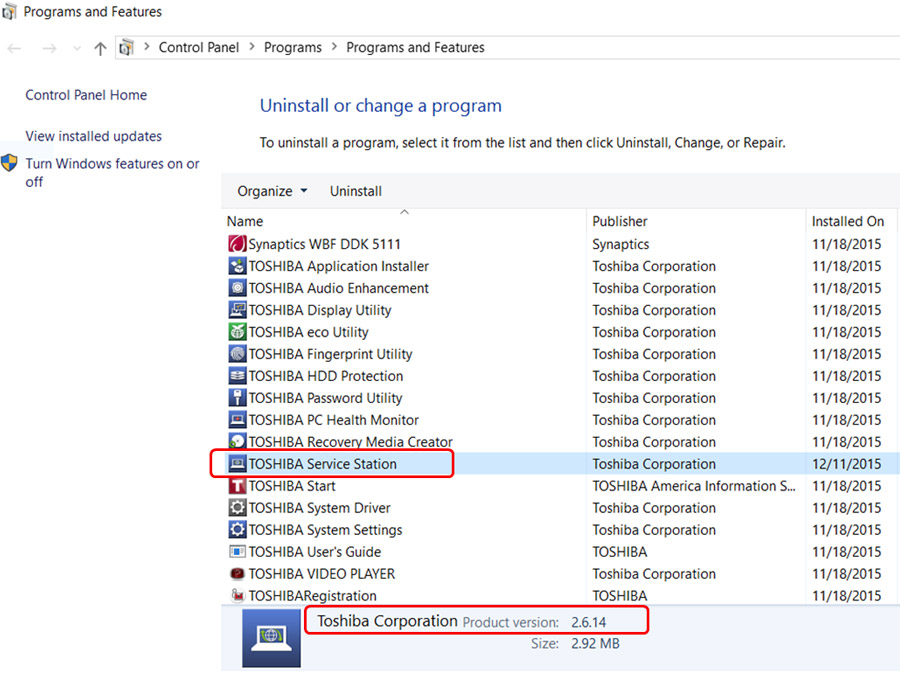
2. If you do not see Toshiba Service Station in the list of programs, you do NOT need to proceed further.
3. If you see Toshiba Service Station in the list of programs and the installed version is V2.2.14 or lower, click here or the version is 3.0.0.0, click here for download and follow the instruction that will be displayed on your screen. You can view the version number by left mouse clicking on Toshiba Service Station one time.
Windows Vista/XP
1. Access Uninstall or change a program in the Windows Control Panel. (Windows Vista)
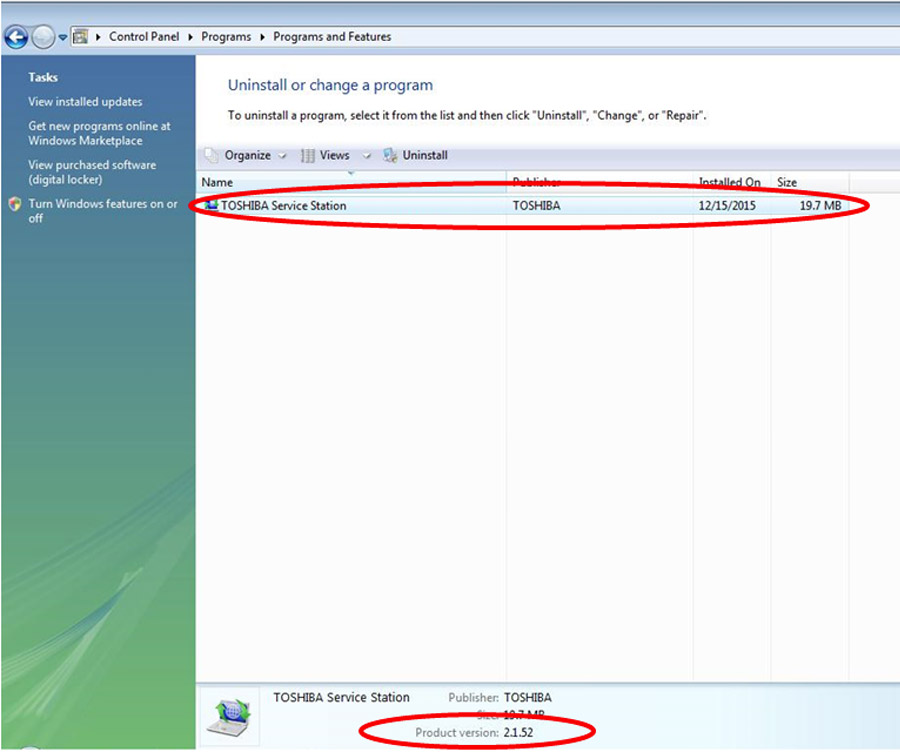
Or (Windows XP)
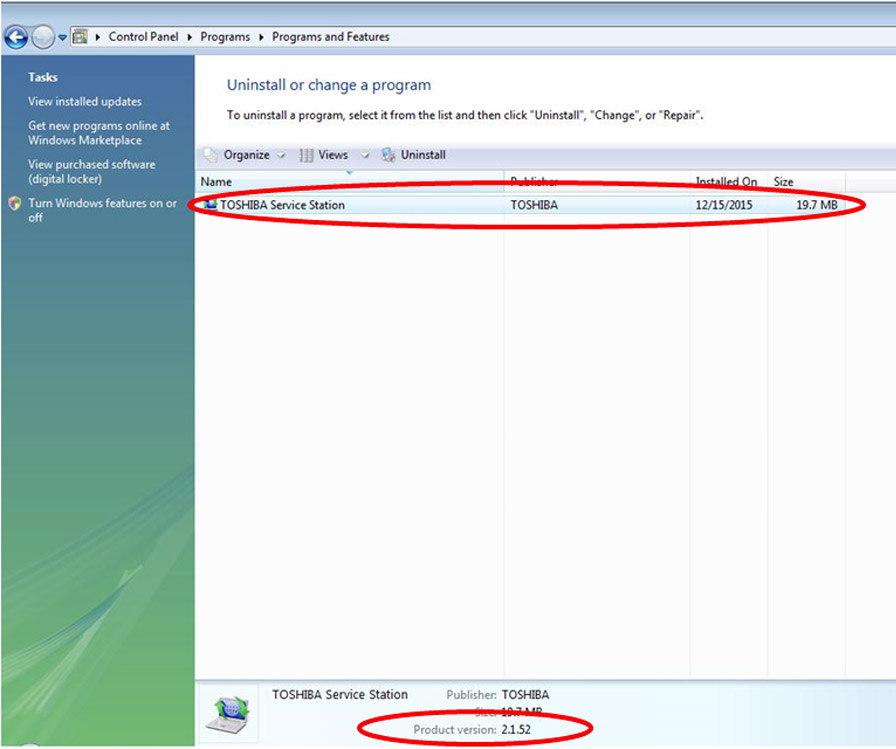
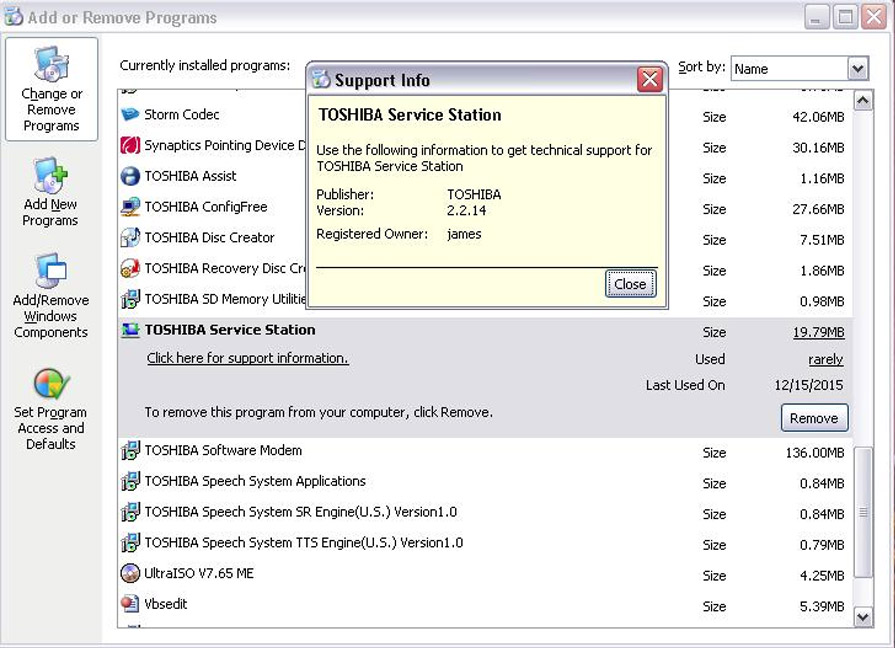
2. You can see the version # in the details window. (If you use Windows Vista, access the details window through the Organize, Layout and Details Pane.)
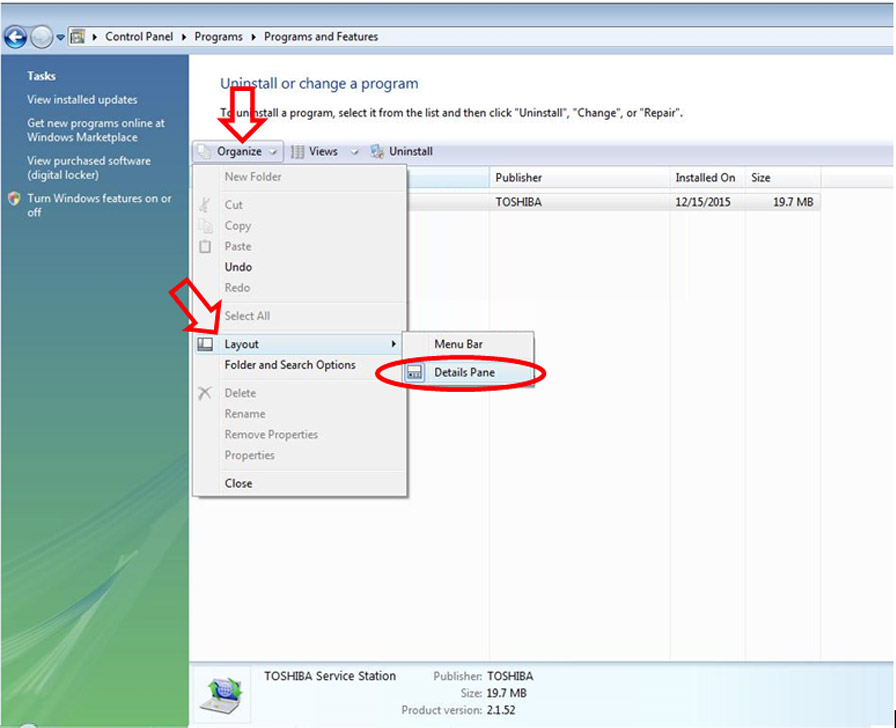
3. If you do not see Toshiba Service Station in the list of programs, you do NOT need to proceed further.
4. If you see Toshiba Service Station in the list of programs and the installed version is V2.2.14 or lower, click here or the version is 3.0.0.0, click here for download and follow the instruction that will be displayed on your screen. You can view the version number by left mouse clicking on Toshiba Service Station one time.
Trend Micro / HDD Protection Feature
17-Feb-2015Issue
Dear customer:
It has come to our attention that the installation of certain versions of Trend Micro’s security software may inadvertently disable startup of Toshiba’s HDD protection feature, available on certain Toshiba PCs.
Trend Micro has released a software update to fix this issue and re-enable Toshiba’s HDD Protection feature. If you currently are using Trend Micro’s security software and have enabled its “auto update” feature, the relevant software patch will be applied automatically to your system.
Thank you for your continuing support of Toshiba and its products.
Additional Details:
Potentially Affected Toshiba PCs:Toshiba PCs with the “Toshiba HDD protection” feature which have also installed Trend Micro Internet Security v8.0, Trend Micro Premium Security v8.0 or Trend Micro Maximum Security v. 8.0.
To determine whether your PC has “HDD protection”, please follow the instructions below:
Windows 8.1
1. Open Start by swiping in from the lower-right edge of the screen then tap Start.
2. Tap Settings.
3. Access "Uninstall or change a program" in the Windows Control Panel.
4. If you do not see TOSHIBA HDD Protection in the list of programs, you do NOT need to proceed further.
TOSHIBA HDD Protection:
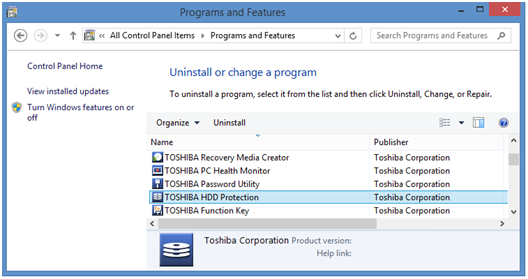
Windows 8
1. Open Start by swiping in from the upper or lower-right edge of the screen then tap Start.
2. Tap Settings.
3. Access "Uninstall or change a program" in the Windows Control Panel.
4. If you do not see TOSHIBA HDD Protection in the list of programs, you do NOT need to proceed further.
TOSHIBA HDD Protection:
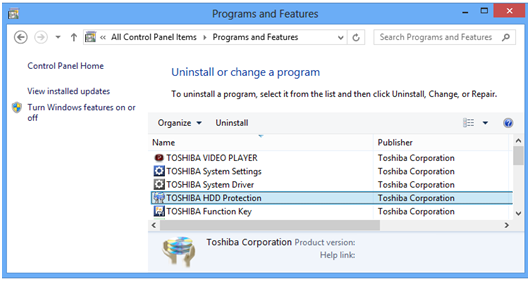
Windows 7
1. Access "Uninstall or change a program" in the Windows Control Panel.
2. If you do not see TOSHIBA HDD Protection in the list of programs, you do NOT need to proceed further.
TOSHIBA HDD Protection:
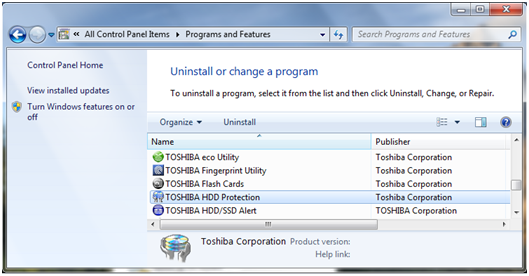
Resolution
As noted above, if you are using Trend Micro’s security software and have enabled its “auto update” feature, your software will be updated automatically.
If you cannot enable the Trend Micro “auto update” feature, or you have already uninstalled the Trend Micro V8.0 security software please apply the update program below as soon as possible.
Update program:
The information and notice provided herein are all subject to change without notice.
Procedure:
1. Download and save the file to a convenient location such as the Windows Desktop.
2. Save all work in progress and close open applications.
3. From the Windows Desktop, double-click the downloaded file to start the installation.
4. Press Yes if a User Account Control message is displayed.
5. Press the Start button at the Toshiba Archive Extractor window.
6. Press OK when The update was applied successfully is displayed.
7. If the update has already been installed, The update was already applied to this machine will be displayed.
8. If TOSHIBA HDD Protection is not installed on the PC, The update was not applied, since this machine is not targeted will be displayed.
Export Control and EULA
Use of any software made available for download from this system constitutes your acceptance of the Export Control Terms and the terms in the Toshiba end-user license agreement both of which you can view before downloading any such software.
Toshiba Recalls AC Power Cords on Certain Notebook PCs
25-Nov-2014On November 25, 2014, Toshiba Singapore Pte Ltd ('Toshiba') announced the recall and replacement of AC power cords 1) sold with certain Toshiba notebook computers manufactured and/or 2) replaced in the course of repair process, from September 2010 through June 2012. Toshiba is taking this action in the countries where the affected products were sold.
Because there is a possibility that some affected 3-pins AC power cords may overheat and burn, Toshiba is offering a free replacement for affected AC power cords.
AC power cords subject to this recall are marked with "LS-15" on the portion of the cord that plugs into the power brick. Please see below photo illustrating the location of the marking. AC power cords that do not bear the "LS-15" marking are not subject to this recall.

To learn whether your PC shipped with an AC power cord or your replaced AC power cord subject to this recall, please visit the following Toshiba website, https://extranet.toshiba-tro.de/en-us/acreplacement.aspx and follow the instructions there to register to receive a free replacement AC power cord through a local Toshiba authorized service provider (for the list of authorized service providers, please visit https://toshiba-business.com/support/providers.html).